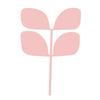Start Here/Onboarding
Start Here:
Creating Your Own Pop Up Link
What is a Pop Up
A Pop Up is a fun way for you to share Red Aspen products. When you create a Pop Up, you’re creating a unique link for you or a customer to share on social media to earn product credit. Any product bought through that unique link will count towards your Pop Up Sales which can help you earn product credit. Take a look at the Pop Up Product Credit Tiers for more information.
For customer hosted Pop Ups, the product credit would go to the customer who hosted it, while the Personal Volume (PV) would be attributed to you. When you host your own Pop Ups, that product credit is in addition to the PV you earn on the product. Here’s a few terms to keep in mind as you learn more about Pop Ups.
Pop Up - a unique shopping link that is shared by a host to earn product credit. We sometimes refer to this as a “Party” in Red Aspen Training resources and emails.
Host - the person for whom the Pop Up link is created.
Both you and your customers can host Pop Ups to earn product credit. Coaching customers to host a Pop Up is a great strategy to grow your business by creating connections with new customers and giving your VIP customers a glimpse into the life of a Red Aspen Brand Ambassador.
For now though, let's focus on creating your own Pop Up link so you can get your business launched! Check out our link to Booking Pop Ups for more information on creating a Pop Up link for your customer later.
Create Your Pop Up!
Let’s get this Pop Up Party started! You can create and manage your Pop Ups from your HUB within the “My Account” tab of the Red Aspen Website.
To Create One:
- Click “My Pop Ups”
- Click “Create New Pop Up”
- To create your own Pop Up, click “Host Your Own Pop Up”
- Create a custom URL.
- Navigate to Manage Pop Ups and go to the Pop Up Link.
- Copy the link over to social media by typing your unique Pop Up link.
How to Close Your Pop Up
Your Pop Up will automatically close after 35 days at 11:59 PM MT at which point your reward promo codes will be uploaded to your account. Want your rewards before that? You can close your Pop Up at any point before the 35 days, and your promo rewards will be uploaded to your account at that point in time. To close the Pop Up early, follow these steps.
Go to “Open” in Manage Pop Up
Click on “Manage” for that Pop Up
Click “Close Pop Up”
Your Pop Up Promo Code will be created in your Shopify account